Second-generation Windows PowerPoint Add-In is now out of beta
Our first-generation Windows PowerPoint Add-In, released in 2014, made it easy to embed live content, like polls and Social Q&A, directly into PowerPoint presentations. Presenters have come to rely on this functionality because they can poll their audience by simply advancing to a polling slide, and they can view the most upvoted audience questions instead of posting a “Questions?” slide at the end of their talk.
However, this first-generation version relied on an older technology, known as ActiveX, to accomplish the task of displaying our live content. As we prepared in 2016 to develop a second-generation version of our Add-In, we knew we wanted to get away from ActiveX while also laying the groundwork for major improvements to our Windows PowerPoint integration.
As of today, we are formally removing the “beta” label from our second-generation Windows PowerPoint Add-In, which has been available to customers since April 2017.
We are also applying a “legacy” label to the original (first-generation) Windows PowerPoint Add-In (more on what this means later).
If you want to jump directly into the second-generation PowerPoint Add-In, you can find download and installation instructions for the second-generation version here.
What’s different about the second-generation version?
There are three major differences.
(1) As we already mentioned, the second-generation Add-In uses a modern underlying technology to display live content. This is in contrast to the first-generation version, which uses ActiveX (an older technology).
(2) Our second-generation Add-In uses a special tag in the presenter notes of slides to identify what should be displayed when the slideshow is running. This tag corresponds with our “Slide Codes”. The first-generation Add-In used an embedded object directly on the slide, with hidden Slide Code attributes.
(3) A new “Conferences i/o” ribbon will appear in PowerPoint. While our first-generation Add-In created a single button under the “Insert” ribbon, our second-generation Add-In has a dedicated ribbon. We will use this ribbon for various Add-In settings, as well as to communicate when an update becomes available.
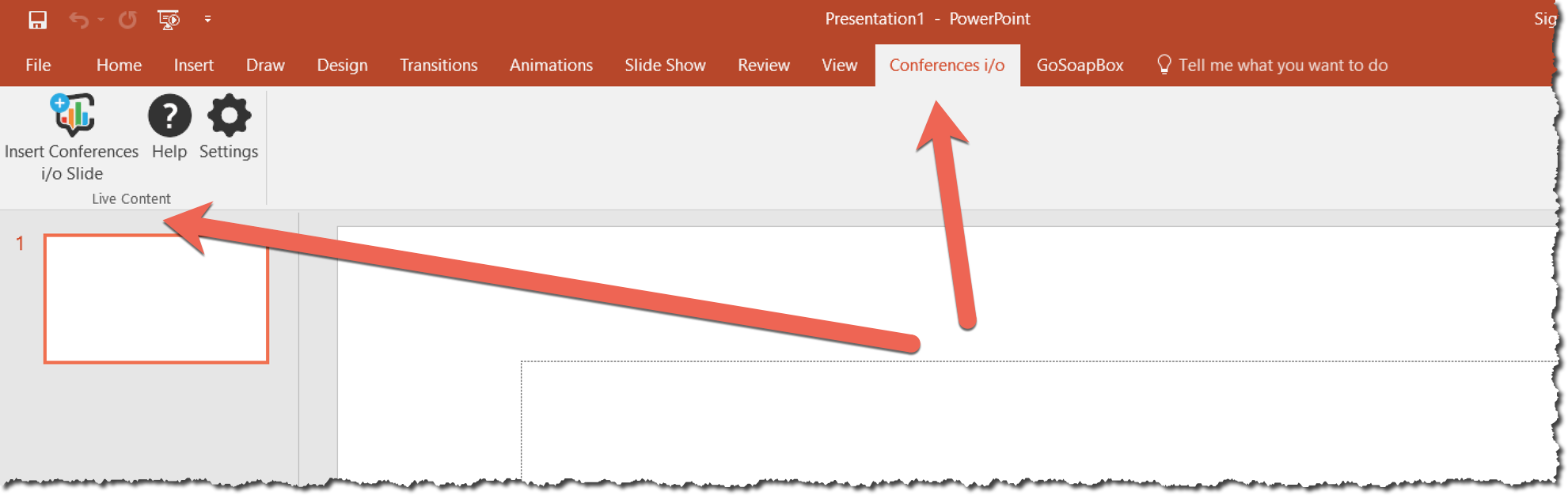
What’s new in the second-generation version?
(A) You can download all live content slides at one time for a session, rather than copy/pasting a slide code for each slide. With the downloaded live content slides file, you can quickly drag and drop into your presentation.
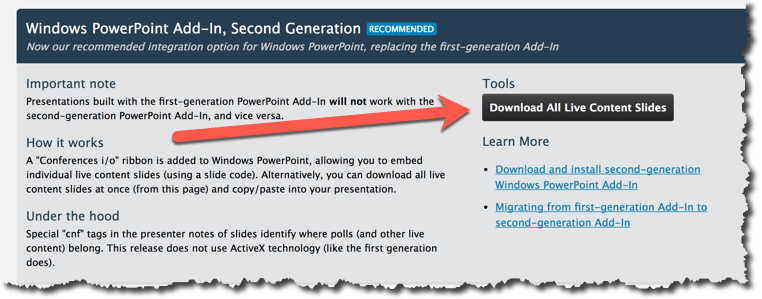
Don’t worry — if you’d prefer to insert live content slides individually, you can still do so with the “Insert” button in our Conferences i/o ribbon.
(B) You will not run into ActiveX-related problems. The ActiveX technology used in our first-generation Windows PowerPoint Add-In can cause various warning messages and errors. Though the first-generation version will still work, it can be annoying for presenters to have to occasionally uninstall/reinstall, and make sure they aren’t doing anything that corrupts the embedded first-generation objects (like edit the file on a Mac).
(C) Interoperability with Mac. Because the second-generation Add-In takes its cue from slide notes, you can edit files in a Mac environment before running the slideshow in a Windows environment. Or you can build a slide deck on Windows and run it on a Mac (if using our Mac App).
(D) Upcoming features. We’ve got some great new features coming soon that have been hinted at in previous emails, and these features will only be available to the second-generation Add-In.
I’m using the original (first-generation) version. When should I switch over?
There’s no need to upgrade right away. The first-generation version will continue to work on your system, and our support team (support@conferences.io) will be there to assist if you run into any problems.
However … be aware that the second-generation version will NOT run live content slides created with the first-generation version
This means that if you have upcoming presentations with first-generation slides, the second-generation version won’t know what to do with them. In this scenario, we suggest waiting until your next event or presentation to begin using the second-generation version. If you would like to move more swiftly, we recommend reading through our migration guide.
If you have any questions about what will be the best approach for you or your organization, don’t hesitate to reach out to our support team (support@conferences.io) — we are here to help.
I’ve never used the Conferences i/o Add-In before. What should I do?
If you are new to embedding live content (polls, Q&A) from Conferences i/o into presentations, we recommend starting with the second-generation version of our Add-In.
Which version am I using right now?
If you’re not sure which version you are using right now, the easy way to figure it out is to look in PowerPoint. If you have a “Conferences i/o” ribbon, you are already using the second-generation version. If the “insert Conferences i/o” button is listed the “Insert” ribbon, you are using the first-generation version.
What about Mac?
We support Mac PowerPoint and Keynote with our own Mac App. The Mac App works a bit differently from our Windows PowerPoint Add-In. Learn more about the Mac App here.
Download and install the second-generation version
And don’t forget, if you have any questions or run into anything unexpected, you can reach our support team by emailing support@conferences.io!